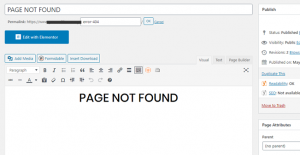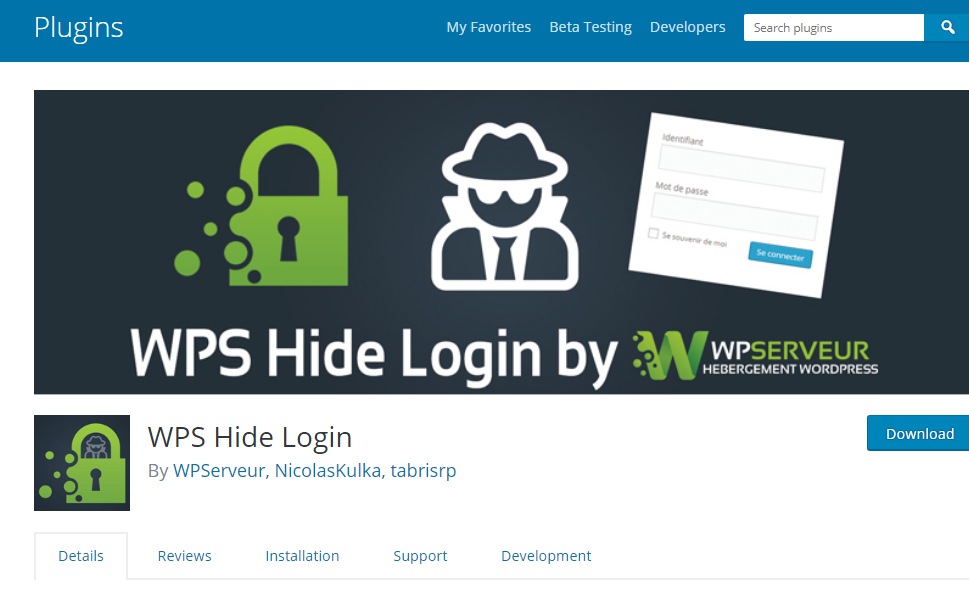How To Hide Wp-Login and Wp-Admin Pages To Stop Attack On A WordPress Website
Why You Should Hide Wp Admin And Wp Login Pages
Hide Wp-Login and Wp-Admin Pages: Hundreds of bots are launched daily to attacks your WordPress website via the admin area at /wp-login.php and /wp-admin/. The bots force passwords to access your admin panel. Therefore, even when you have been able to create a strong password for your admin panel, that doesn’t still guarantee security. Also, does not relieve your login page overload. There are different ways to hide your login or admin url. However, the easiest way to hide the login or admin page simply changes its address to a unique one that will be known only to you. This can be done using Plugins. There are different plugins that could do this. However, in this article, I will use a popular plugin called WPS Hide Login
Related Article: 11 Secretes To Grow Your
Description
Moreover, When Hide Wp-Login and Wp-Admin Pages, WPS Hide Login plugin is one of the very simple plugins that allows you easily and safely change the URL of the login form page to anything you want. Moreso, It doesn’t literally rename or change files in core, nor does it add rewrite rules. It simply intercepts page requests and works on any WordPress website. Furthermore, The wp-admin directory and wp-login.php page become inaccessible for hackers or bots. Compatibility WPS Hide Login Requires WordPress 4.1 or higher. All login related things such as the registration form, lost password form, login widget and expired sessions just keep working. It’s also compatible with any plugin that hooks in the login form, including:
- BuddyPress
- and User Switching
- WPS Limit Login
- bbPress and
- Jetpack
Related Article: How to Monetise your Facebook Page in Nigeria
Installation
- You can download by clicking WPS Hide Login or
- Go to Plugins › Add New.
- Search for WPS Hide Login.
- Look for this plugin, download and activate it.
Setting Up
- After activation, the page will redirect you to the settings or go to installed plugins > Click the plugin setting.
- Scroll down to WPS Hide Login section
Related Article: Whatsapp Number Database Nigeria for Nigerians
The field to change are: Login URL: Here, you can type any word that is only known to you.
This protects your website by changing the login URL and preventing access to the wp-login.php page and the wp-admin directory to non-connected people. For the purpose of this article, I inserted “data0” into Login Url. Redirection URL: Here, type the slug of the web page you want them to land when anyone or bot is trying to access wp-admin or wp-login. This redirect URL when someone tries to access the wp-login.php page and the wp-admin directory while not logged in. You can change these options any time you want. See my own example below: 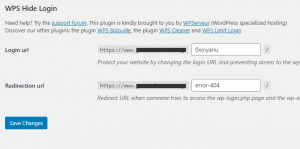 In my own case, I created a page titled “Page Not Found”. I put the URL slug page-not-found into the Redirection URL. See the sample below.
In my own case, I created a page titled “Page Not Found”. I put the URL slug page-not-found into the Redirection URL. See the sample below.